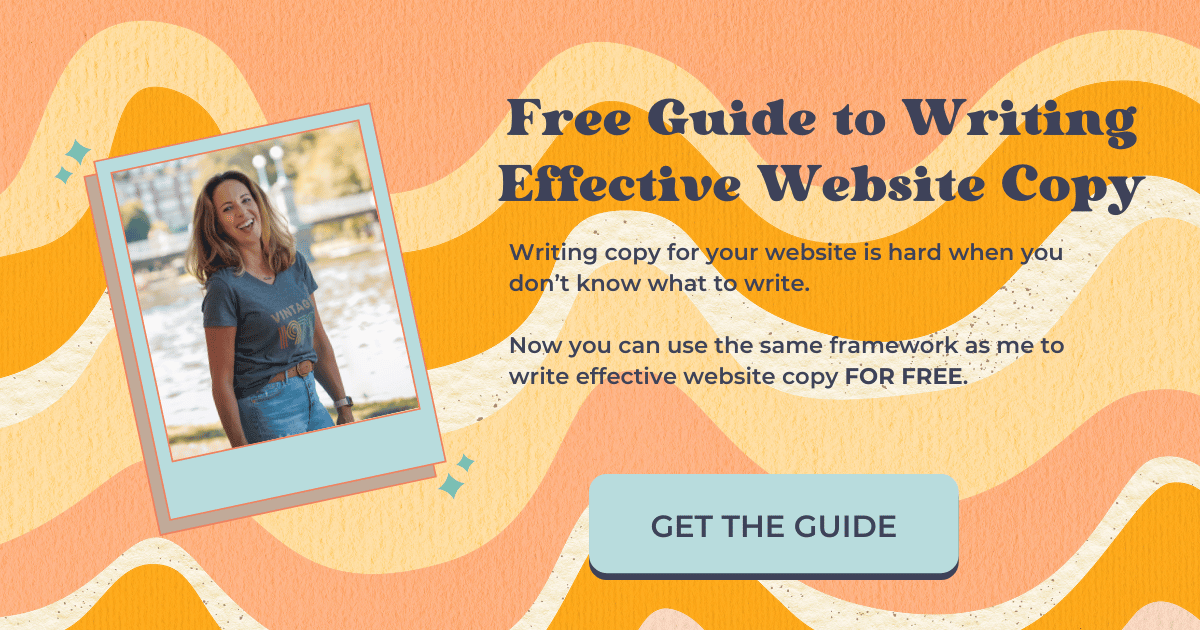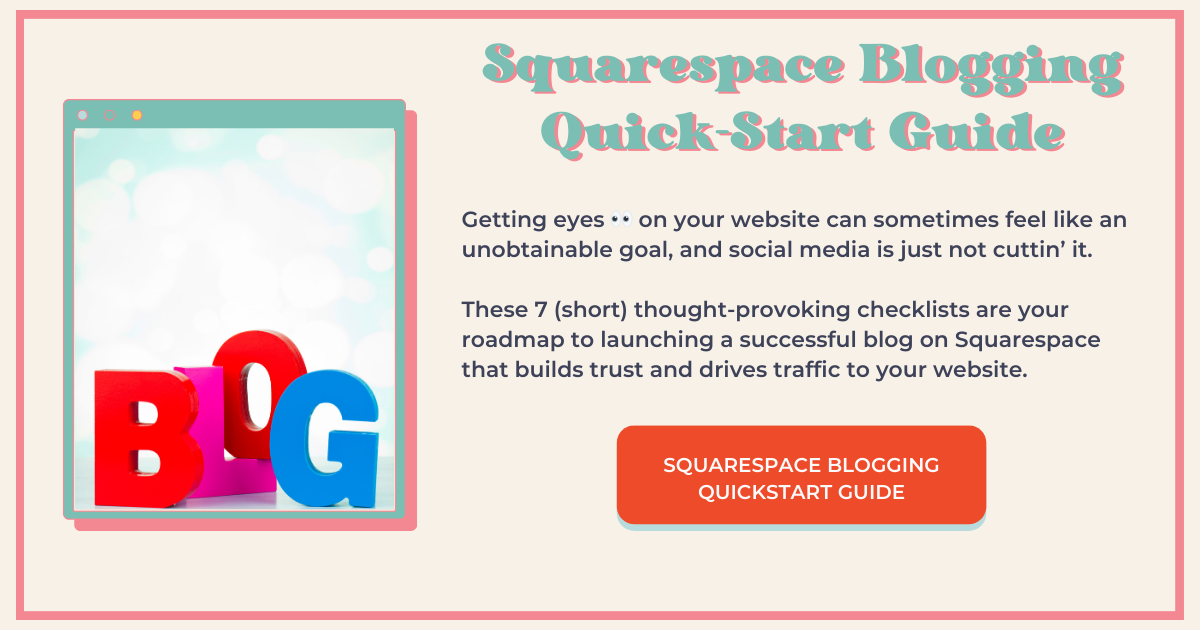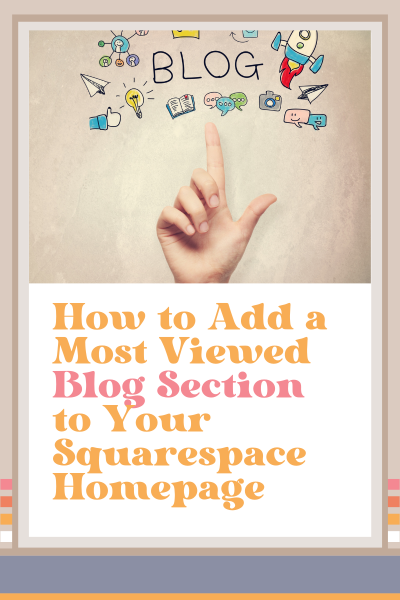Add a Most Viewed Blog Section to Squarespace Homepage
Adding a blog section to the homepage of your website is a great way to entice visitors to click through to your blog.
This encourages visitors to stay on your website longer, which improves your SEO—Google knows how much time people spend on your website. Staying on your website longer suggests that your website is offering great value to visitors, and since Google is all about the user experience, this will help improve your ranking.
Your blog also shows your visitors how knowledgeable you are about what you do and also how generous you are with this knowledge, setting you up as an authority and building trust with potential clients.
In this blog post and video tutorial, I show you how to identify your most popular blog posts using the SEOSpace plugin.
If you don’t have the plugin or you don’t know what your most popular posts are, don’t fret! You can still add a Squarespace blog section to the homepage of your website following my instructions starting with Step 3.
Step 1: Identify Popular Posts With the SEOSpace Plugin
If you don’t already have the SEOSpace plugin, what the heck are you waiting for? You can try it out for FREE, and this might be a great way to do that.
You can learn a lot from the basic SEOSpace scan, and one thing it identifies is the pages that have a high potential to get more traffic from search engines.
The suggestion is to include internal links to those pages, which is exactly what you’re doing when you add them to your homepage in a summary block—you’re essentially adding internal links to these pages.
If you’ve been blogging fairly regularly, these pages will most likely be blog posts.
If they’re not, don’t fret! Keep blogging regularly and you’ll see a shift.
You can still add a Squarespace blog section to the homepage of your website, so keep reading.
Step 2: Make High-Performing Posts Featured Posts
Squarespace makes it easy to flag your most popular posts directly in your blog post settings.
First, you’ll have to locate the blog posts you previously identified by using the SEOSpace plugin.
This is how you do it:
Go to Website > Blog and locate the blog posts in the panel displaying all your blog posts
Select the 3 dots next to the aforementioned blog posts and choose Settings > Options > Toggle on ‘Featured Post’ > Save
Wow! That was easy. Now all you have to do is add a Squarespace blog section to the homepage of your website. Scroll down to Step 3 to learn how to do this using a summary block.
Step 3: Add a Summary Block to Your Homepage
Now that you’ve flagged your most popular blog posts, all you have to do is add a Squarespace blog section to the homepage of your website using a Summary Block.
Head over to your homepage and locate where you’d like your Squarespace blog section to be.
Do this:
Select Add Section > Add a blank section > Edit section > Colors > Choose the colors you want for this section
Select +Add block > Summary and stretch it out to fill the section to your desired width
Edit the summary block and select a page > Blog > Back
In the content tab choose what you want to display for primary and secondary metadata. As you select it, you’ll see the changes within the summary block.
In the content tab, select Filter Items > Featured Only >Back (If you don’t have the plugin or you don’t know what your most popular posts are, you can skip the filter—Squarespace will just display your most recent posts).
In the Design tab, you can customize this however you want. Watch my tutorial above to see how I did it. It’s time-stamped, so you can go directly to that portion of the video.
Add a heading by selecting +Block > Text
If you’re curious, check out my Squarespace blog section on my homepage (you’ll have to scroll down to see it).
To Summarize
And there you have it – a simple yet effective way to highlight your most popular blog posts by adding a Squarespace blog section to your homepage.
By following these steps and utilizing the SEO Space plugin, you can enhance user engagement, promote valuable content, and boost your website's SEO.
Give it a try and watch your homepage come to life with the stories that matter most to your audience. Happy blogging!
Was this helpful?
Will you try this on your website? Are you already doing this? Are you feeling ‘Jen’-erous? Jen accepts piggy bank contributions here so she can keep bringing you helpful tips! 👇
This page contains affiliate links
Like this post?