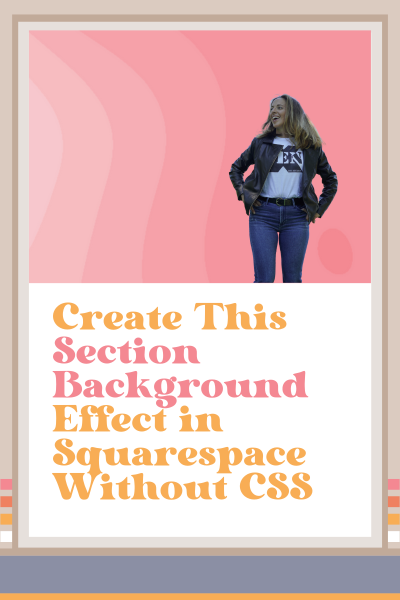Create This Section Background Effect in Squarespace Without CSS
I've been working in Squarespace for quite a while now, but even I can discover new things every now and then.
Recently, I discovered something as I was working on a website for a client, and I want to share it with you.
Basically, I learned how to use Squarespace’s native artwork provided in the ‘Edit section’ options to create a really cool section background effect, and you won’t believe how easy it is.
Watch me do it in the tutorial below ↓ or scroll down to read step-by-step instructions.
How to Create a Section Background Effect in Squarespace With Native Squarespace Artwork
In edit mode, locate the section of the webpage you want to add this cool effect to select Edit section > Colors to choose the color theme you want. Don’t overthink it, you can always change it later.
Then you’re going to choose:
Background > Art > and select the pattern you like
Then select the settings for your chosen artwork
Play around with ‘Shape and size’ by sliding along the scale until you get it how you like it
Feel free to play around with texture if you want…I didn’t
Then select ‘Motion’ and turn off the travel speed
Turn ‘Morph speed’ all the way up and wait until it looks just how you like it
Go back to the ‘Shape and size’ option to play around with this until you like it (You can see there’s a lot of playing around until you like it…fun, huh?)
Save everything, exit out, and check it over to make sure it actually worked
Creating this Section Background Effect Was So Easy!
Told you!
Did you already know about this? Have you tried this before? Will you try it in the future? Do you have any tricks up your sleeve?
I KNOW I’m full of questions, but we all have so much to share with each other, so don’t be shy and drop your comments below. 👇
This page contains affiliate links
Like this post?