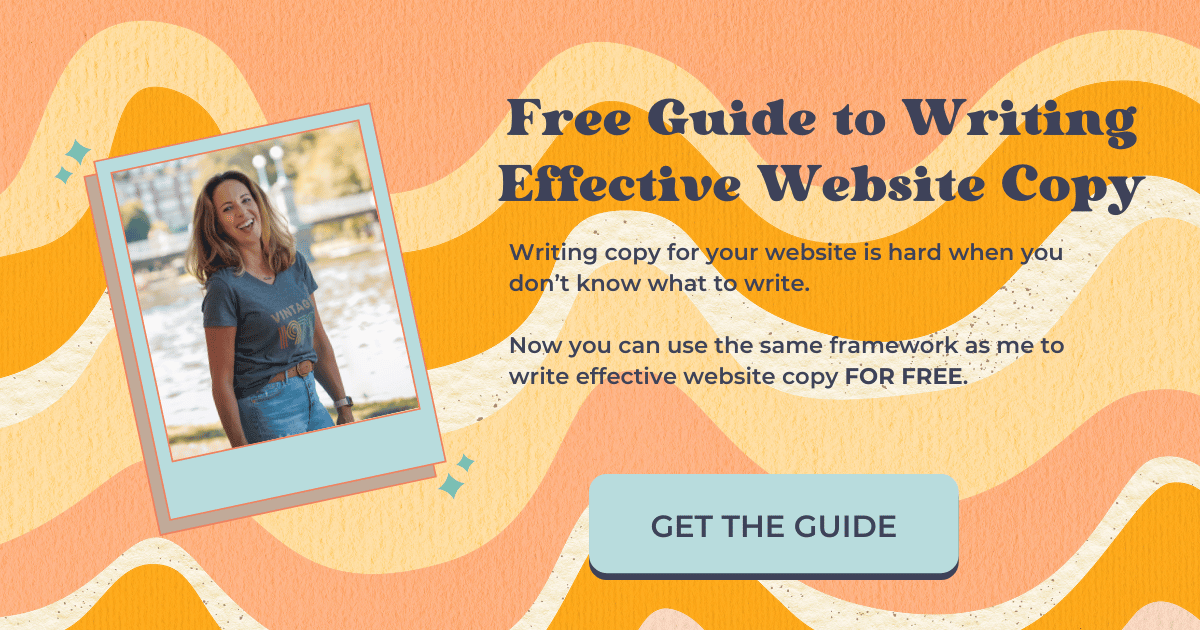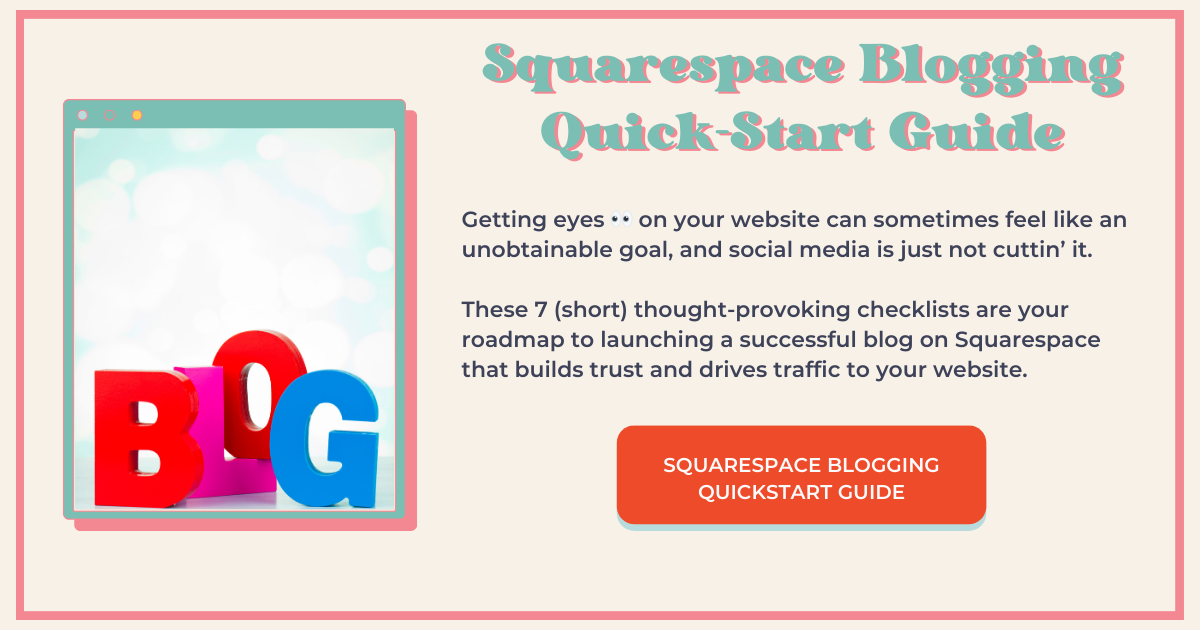Get Your Squarespace Blog Posts Indexed by Google
Getting Google to index Squarespace blog posts has been challenging for many Squarespace bloggers.
While it seems like it’s a “Squarespace thing,” there is actually a lot more to getting your blog posts indexed than you might think.
First off, you should absolutely be using the SEO Space plugin to help you optimize your blog posts for SEO. Even when you think you’ve dotted all your i’s and crossed all your t’s, this plugin will call you out!
Can you tell I’m speaking from experience?
In this post, I hope to provide you with some strategies that will (hopefully) get your blog posts indexed every time.
Shorten Your SEO Title
Your SEO Title is different from your blog post title.
Squarespace automatically adds your Site Title at the tail end of your blog post title and it is this entire string of words that makes your SEO Title.
If you want to see how long your SEO title is, head into the blog post settings and select the SEO tab.
Unless you have manually removed your Site Title from all your blog posts, your SEO Title will look something like this:
This is My Blog Post Title—This is My Site Title
Eliminate the Site Title From Your Blog Posts
Google is all about the user experience, so visitors need to be able to find what they’re looking for fast.
If your Site Title, which is typically your business name, appears in every single one of your blog posts, it makes your SEO title way too long and it also doesn’t relate to the content people are searching for.
For example: you may have searched, “How to get Google to index Squarespace blog posts” when you found this post. Adding my Site Title “Jen-X Website Design and Strategy” has nothing to do with your search, so having it in my SEO title would negatively affect my ranking. Does that make sense?
Also, with SEO titles this long, Google will cut it off or truncate it.
How to Remove the Site Title From All Blog Posts
First off, don’t worry about this negatively affecting your SEO—it won’t.
Remember that people who land on your blog posts are not looking for your business, they’re looking for answers to the query they typed into Google.
To remove your site title from all your blog posts, go into:
Marketing > Marketing Tools > SEO Appearance > Items
Where you see “SEO Title Format,” Delete the “—%s.”
Be aware that your Site Title will be eliminated from all “Items,” which include events, products, collections, and galleries.
Optimize URL Slugs
What is a URL Slug?
The URL Slug is what comes after your blog collection title, is separated by hyphens, and comprises the link to your blog post.
For example, the collection title of my blog is /blog and the URL Slug for this blog post is /google-index-squarespace-blog-posts.
And before we go any further, let’s have a little chat about your blog collection title.
Be Mindful of Your Blog Collection Title
I see this a lot. People want to call their blog something other than “Blog.”
They give it a cute title that is too long, isn’t searchable, and doesn’t make sense to website visitors.
Give your blog the name, “Blog.” If you want to stretch this a bit, “News,” “Articles,” maybe “Stories” if your blog is actually stories, is probably fine. But I have found that just plain old “Blog” makes the most sense.
How to Optimize URL Slugs
This is not complicated, so I won’t complicate it:
Keep it between 4-6 words
Use your main keyword
Don’t just copy and paste your blog post title into the URL Slug field—it will be too long
Manually Request Indexing with Google Search Console
This is the thing that is having the biggest impact for me.
Every single time I publish a blog post, I request indexing with Google Search Console. I don’t sit around waiting for GSC to index it for me.
Connect Your Squarespace Website to Google Search Console
Be sure you’re logged into the Google account you want associated with your website
Login to your website and go to Settings
Scroll down to ‘Connected Accounts’
Select ‘Connect Account’
Choose ‘Google Search Console’
Select the Google account you want associated with your website
Manually Request Indexing with Google Search Console
Open up the live blog post in your browser
Log into Google Search Console
Copy the blog post URL out of your browser
Paste it where it says “Inspect any URL in “http://www.yourwebsite.com/” and hit enter
It’s going to tell you the page is not on Google
Select ‘Test Live URL’
You’ll probably get all green checks but it might tell you the page has “issues” and that it’s not mobile-friendly, because this also seems to be a thing. You can certainly check it for mobile usability, but usually, this warning is bogus and you can move on to the next step.
Select “Request Indexing”
Every time I’ve done this either for myself or a client, my blog post has been indexed the very next day.
Check it the Next Day
It’s easy to check to see if your blog post is indexed by Google in the Google Chrome browser.
If you aren’t using the Google Chrome browser, you can do this directly in Google.
In your browser (or in Google search), simply type ‘site’ followed by a colon and your post’s URL, like this:
site:http://www.yourwebsite.com/blog/your-url-slug
If your blog post is indexed, it will show up in the search results. If it’s not, you’ll get a cute little graphic telling you “Sorry…that page isn’t on Google.”
Was this helpful?
Have you tried this with success? Have you tried this and you’re still having issues? Pop your thoughts in the comments below and let’s keep working on this! 👇
Like this post?