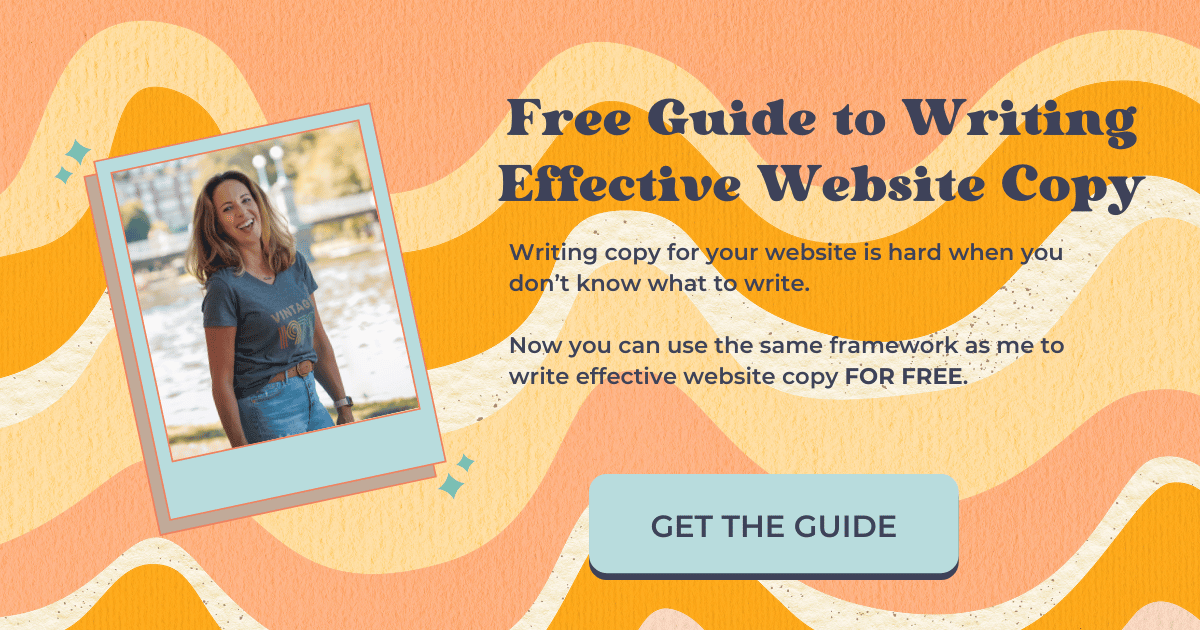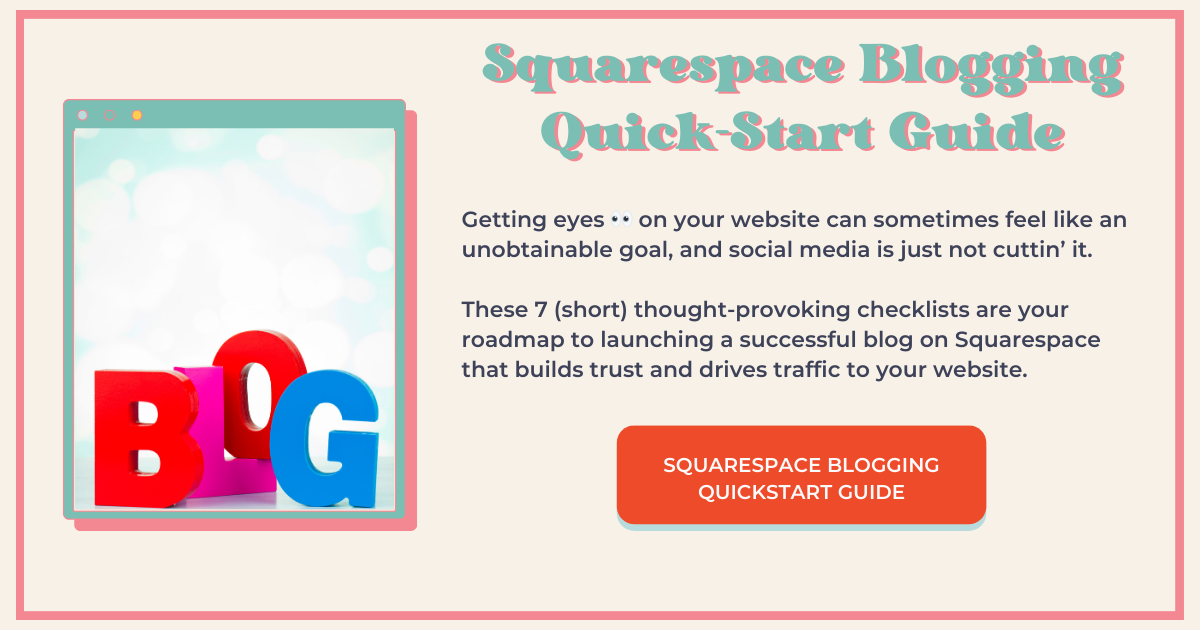Add an Author Bio to Your Squarespace Blog to Show Authority
In a recent conversation I had with Henry Purchase of SEOSpace, he recommended you add an author bio to your Squarespace blog to show authority to Google.
In his words:
“Google, to help you stand out, wants to see that you're an expert, that you're trustworthy………and particularly this author profile, add into your Squarespace website immediately because this is going to show to Google that you're an expert, you're writing great articles…….and that you also have all these social media links that people can check out as well.”
There you have it, folks. We need to add an author profile to our blogs.
But it’s not as straightforward as you might think. You can’t actually do this in the backend of your Squarespace website, at least not completely.
In this blog post, I show you the best way to add an author bio to your Squarespace blog and what I think is the best way to optimize your author profile on your Squarespace website.
Create an Author Bio Page
You will need this page to be complete in order to link to it from the actual author bio you’ll create in the next step.
And just to clarify, this is not an ‘About’ page and is not in your header navigation. As you may know, I have opinions about ‘About’ pages you can read about in my post about ‘About’ pages.
When you create your author bio page, you’ll include a picture of yourself, your name, what you want to be known for, your social links, and anything else that might speak to your authority, like places you’ve been featured, podcasts, articles, etc.
On mine, I also include summary blocks of my blog posts. Here is another post I wrote about using summary blocks to organize your blog posts. I’ve used this method for my Author Bio page.
Add an SEO Description to Your Author Bio Page
I also recommend writing an SEO description for this page considering we’re creating this page specifically for Google.
As always, be sure you’re following SEO best practices. In this post I talk about SEO best practices for blogging. There is a section that elaborates on how to write an SEO description. This is true for any page on your website.
You want your SEO description to be between 150-160 words, including spaces, and include your primary keyword.
For your author bio, I recommend including your name, the name of your business, and what you do/want to be known for.
Write Your Author Bio in Your Squarespace Dashboard
This is the author bio that will appear at the end of each one of your blog posts.
When you write your author bio for your blog posts, it may read slightly differently from the one on your Author Bio page.
I go into a bit more detail on my Author Bio page and try to abbreviate the author bio that appears at the end of my blog posts. I use wording that says, “written by Jennifer Barden,” with a link to my bio attached to the text ‘Jennifer Barden.’
This is how you write your author bio that will show up in your blog posts.
When you log in to Squarespace, select ‘Account Dashboard’
From the dashboard, select your account avatar in the upper right corner
Select ‘Profile’
Under ‘Bio,’ add your author profile
Add a link in the context of your author profile to your Author Bio page
Add an Author Bio to Your Squarespace Blog to Show Authority
Now that you’ve got your Author Bio page and your author profile set up in your Squarespace account, all you have to do is activate it.
This feature is universal, so once it’s activated, it will show up in all your blog posts in any of your blogs. If you’re using a blog collection for something else, as I do for my Portfolio, you can add a bit of CSS to that collection to eliminate the author profile. (More on that below).
To activate your author bio:
Go to any one of your blog posts
Select ‘Edit section’ in the upper right
Toggle on ‘Show author profile’
This is not the same as ‘Show author name’
What to Do if You Don’t Want Your Author Profile in All Your Blog Collections
If you’re like me, you’ve discovered that blog collections are great for a number of different applications.
While I recommend avoiding multiple blogs on your website, blog collections are a great way to organize other types of content on your website.
For example, I use a blog collection for my portfolio because it has more flexibility than the portfolio collection. (In case you’re interested, I have a free course on how to do that).
So, I don’t actually want my author bio to show up on these collection pages.
To eliminate my author bio from these blog collections, this is what you do:
Go to the settings for that collection
Go to the ‘Advanced’ tab
Copy and past the code snippet below
Pretty damn easy!
<style>
.blog-item-author-profile-wrapper { display: none !important; }
</style>
Customize Your Author Bio With Custom CSS
Go from this…
…to this!
You’ve probably noticed by now that my author bio looks a lot different from yours.
To customize the author bio that appears at the bottom of your blog posts, copy and past the code snippet below into custom CSS and tweak it to your liking.
This is demonstrated in the YouTube video above ↑.
/* Customize author bio for blog posts */
.blog-item-author-profile-wrapper {
padding: 15px;
border-radius: 10px;
background: #EEEBEB;
max-width: 530px;
}
.blog-item-author-profile-wrapper * {
text-align: center !important;
justify-content: center !important;
align-items: center !important;
margin-left: auto !important;
margin-right: auto !important;
}
span.author-name {
font-weight: bold !important;
}Don’t Walk, RUN!
It was made pretty clear to me that this is an important step in getting Google to recognize me as an authority, so I suggest you do the same. If you found this helpful or you have any feedback, please leave your comments below 👇
This page contains affiliate links
Like this post?