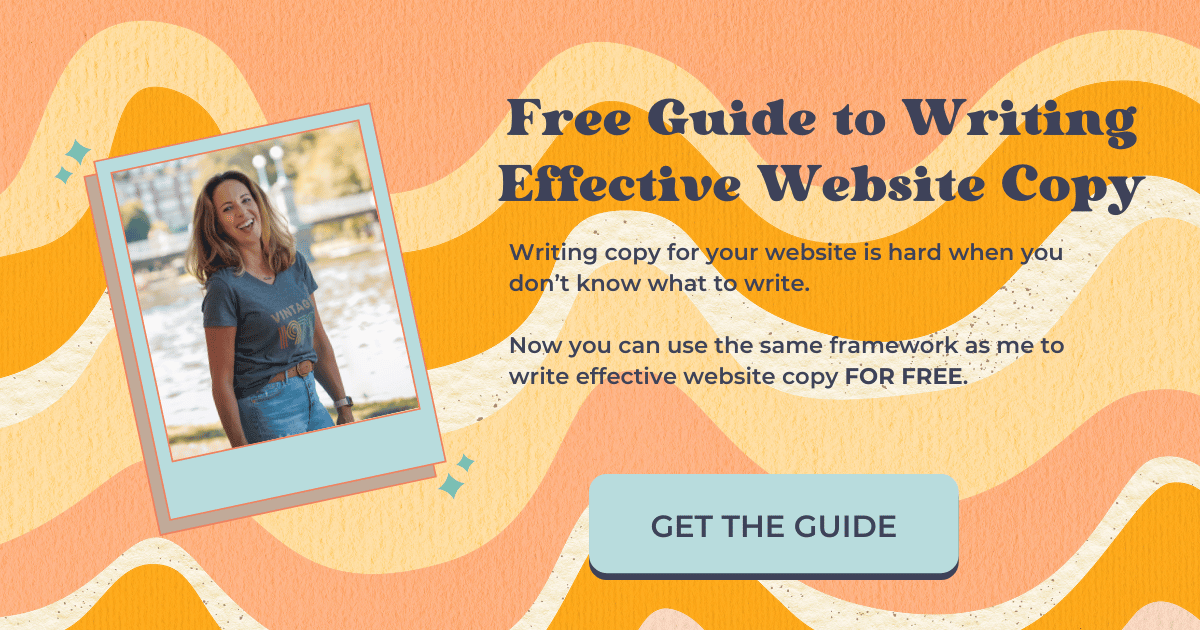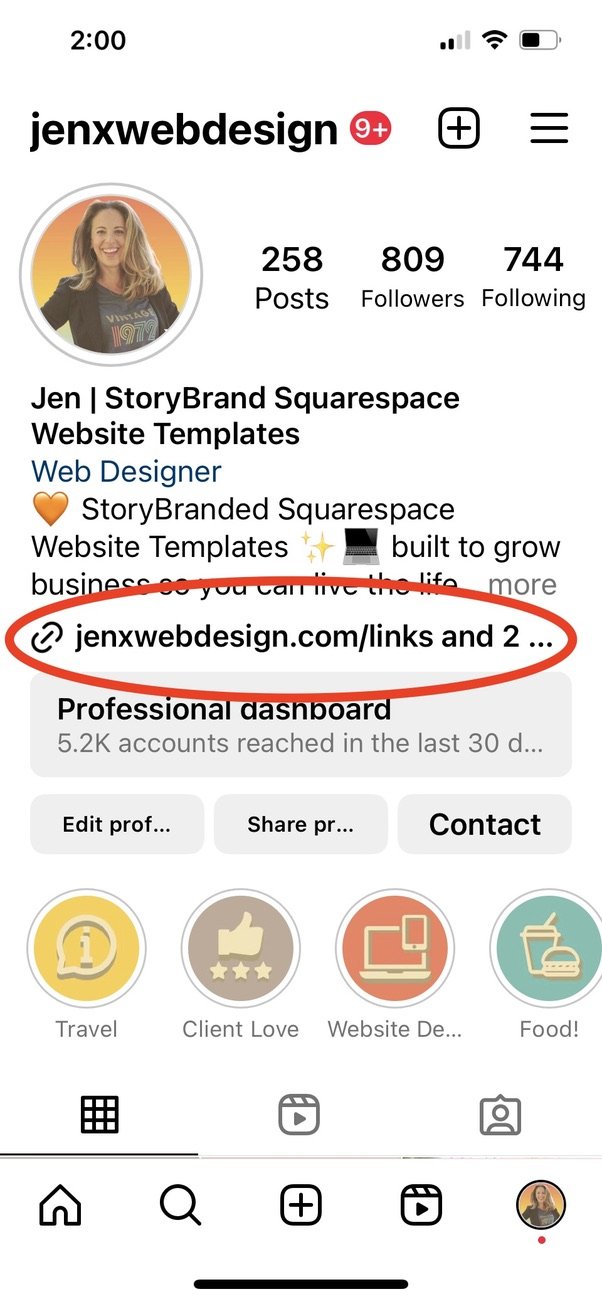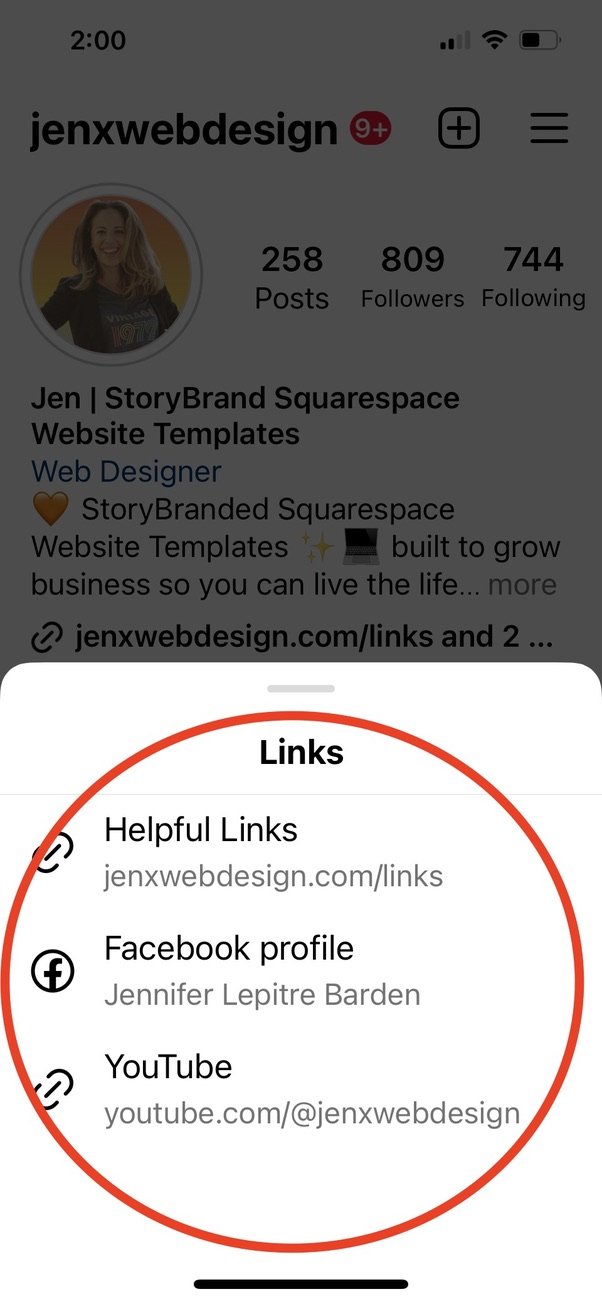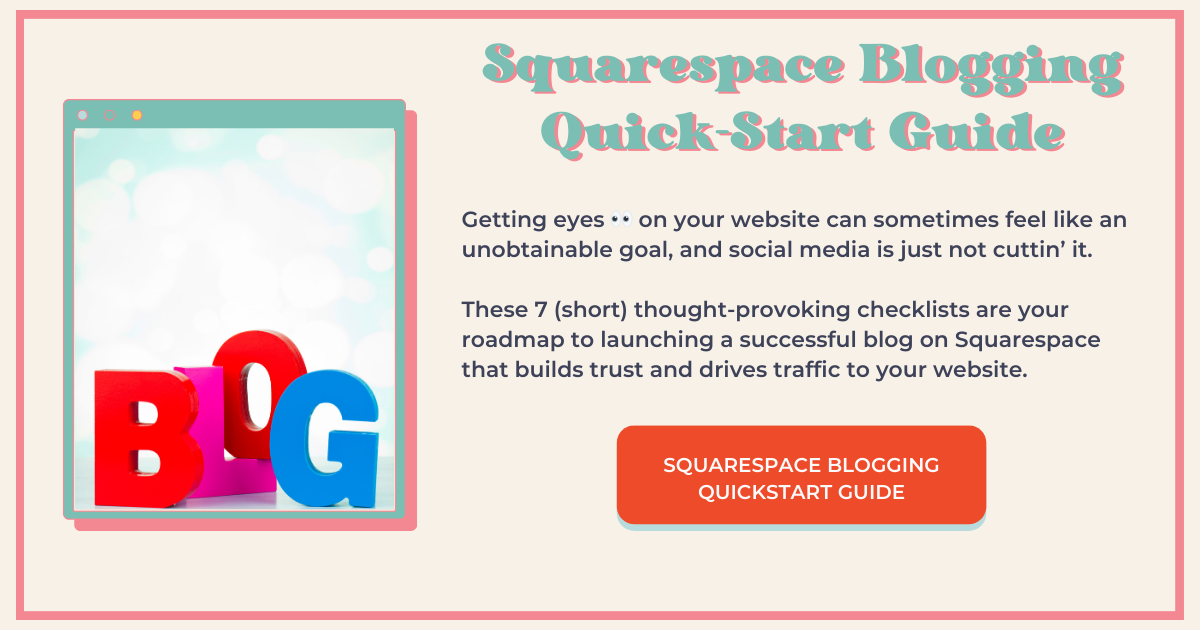What is The Best Way to Display Links in Your Instagram Bio
You may have heard of, or even been using, a “Links” app in your Instagram profile, such as LinkTree or Bio Site.
If you are, then you are diverting attention away from your website, and this is not good.
You want as many hits on your website as possible for lots of reasons, mostly because it improves your search engine rankings.
The good news is that it’s wicked easy to solve this problem. Not only that, but you’ll have a BETTER links page than pretty much anybody and you’ll look totally pro.
More Reasons Not to Use a “Links” App in Your Instagram Bio
1. It’s not on-brand.
Aren’t we always hammering this point home? You want-slash-NEED to have a consistent online presence. Your bio link is no exception.
When your bio link is professional and on-brand and has all the bells and whistles, you will look better than your competition and visitors will take you more seriously.
Additionally, it will be easier for you to direct visitors to the content you particularly want them to see and help guide them through the buyer’s journey.
2. You can’t count on them.
ALL servers will, at some point, experience an outage—no point in getting all up-in-arms about it.
What’s important is how quickly the matter gets resolved.
AS THIS PERTAINS TO SQUARESPACE: I’ve been a Squarespace website designer for over 5 years. Neither mine nor any of the websites I manage have ever been “out” for any significant amount of time.
Like, the longest may have been an hour—seriously.
Squarespace is predictably reliable, while LinkTree has had at least one outage experience that lasted several hours.
IN FAIRNESS TO LINKTREE, this may have been because they grew so quickly and had thousands of overnight subscribers, causing the system to crash.
What Exactly Do You Suggest?
The solution I suggest for your Instagram bio link is to create your own using whatever content management system you are on.
I’ll show you how to do this in Squarespace 7.1. If you aren’t using Squarespace, you can still do this! And there are lots of great tips for you in this post, I just can’t show you how to do it on your CMS.
If you aren’t using Squarespace but you’re considering switching to a different CMS, keep reading—it may help you make a decision.
If you ARE on Squarespace, here’s how you do it!
1. Add a page.
Go to the “Not Linked” Section of your website and add a blank page. Be sure to go into page settings and hide the page from SEO results.
2. Remove the header and footer (optional).
In page settings, go to “Advanced” and add the code below to “Page header code injection.” This will remove the header and footer, giving your links page a clean look and keeping your visitors’ attention focused where you want it—on your links!
Here’s the Code:
<style>
.header, #footer-sections {
display:none !important;
}
</style>
3. Customize the page.
Add all the parts and pieces to direct your visitor to the content you want them to see the most!
Some ideas:
Link to your blog: Chances are you're promoting your blog posts on Instagram. So rather than giving your visitors a roundabout way to navigate to the blog post, they can just click over to your links page and navigate directly to your blog.
Link to your shop: Make it easy for your visitors to do business with you by asking them to! Show them the cash register—don’t make them search for it.
Include your strong CTA: Use the same strong call-to-action that you’re using on your website. Remember to make the button look consistent throughout your website and stand out among the others.
Link to your lead generator: This might be the most important link, as it provides your visitors with a low-risk way of engaging with your brand and builds your most valuable asset—your email list!
Use Squarespace design features, buttons, imagery, and text links to make your page look really pro.
Need some help with this? Scroll down. ↓
4. Put the link in your Instagram bio.
After you check that all the links are correct and the page is optimized for mobile, add the link to your Instagram bio.
You can add up to 5 links here, so I recommend making this one the first.
You can call it whatever you want. I’ve called mine “Helpful links.”
For the remaining link options, I suggest linking to other social media accounts. I’ve linked mine to Facebook and YouTube and may add LinkedIn at some point.
This page contains affiliate links
Like this post?