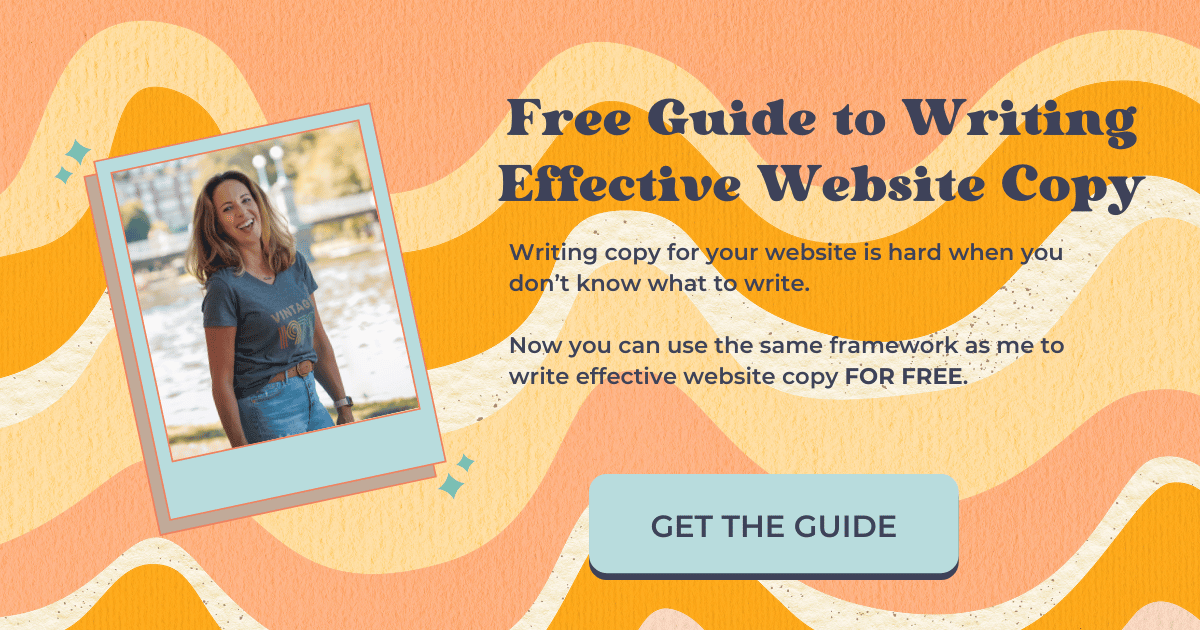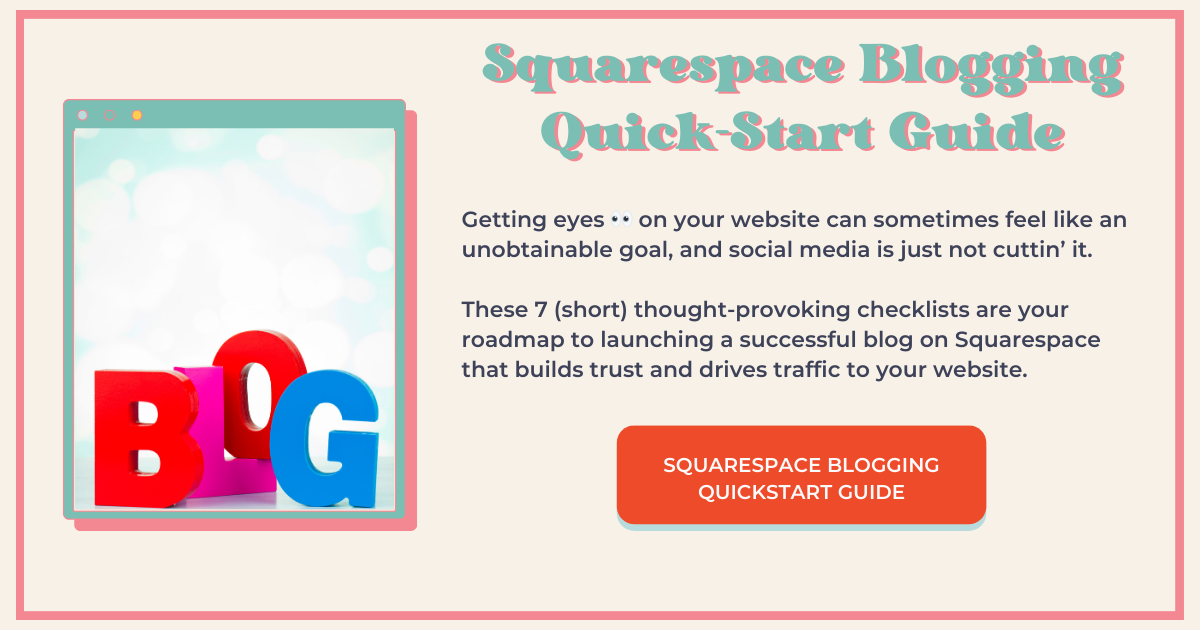How to Create an Error 404 Redirect Page for Your Squarespace 7.1 Website
An Error 404 Redirect page is the page that people go to when they enter an incorrect URL slug for your website in their browser or if they click on a link to a page on your website that no longer exists.
As your website grows, this is pretty much guaranteed to happen at some point.
It can happen for a number of reasons. You could have maybe decided to take a blog post down because it's no longer relevant.
Maybe you were running a special promotion that you created a page for and forgot to delete the link from all the places out in the world wide web that were linking to it.
Whatever the reason, you don't want to miss this opportunity. People are going to land here at some point, so put something great there.
What Sorts of Things Should I Put on My Error 404 Page?
Squarespace has lots of options here. Personally, I like to keep it simple.
Over-complicating this page will just confuse your visitors, so I recommend highlighting the best features on your website that will bring value to your visitor or help guide them through the customer journey.
First you need to create the page.
Head on over to your pages panel, scroll down to the “not linked” section, hit the + sign, and add a blank page.
Call it something like, “Page Not Found,” or “Error 404,” or whatever the heck you want.
Then go into “edit” mode and add a section. Make this a blank section too.
Now start adding blocks…
Let People Know Where They Are
Remember, they didn’t mean to land here, so be sure to let them know where they are and that the page they were looking for doesn’t exist.
Put it in the headline and be clear, “Whoops! This page no longer exists,” or, “Sorry, that page no longer exists.” As always, match your brand voice.
Then invite your visitor to peruse your website and make it easy for them, directing them to what may bring them value and/or lead them through the customer journey.
Try a Summary Block
A summary block pulls content from other pages on your website such as your shop, blog, or calendar.
You can get really specific here and whittle it down to a few choice items that you’d like your visitors to see by using filters. Don’t put too much here because you don’t want to cause “decision-fatigue” for your visitor. 1-3 items is perfect.
Consider a Contact Form
Depending on your business, of course. I’d prefer people go to my blog.
But if you’re, say, a real estate attorney, this may be exactly what you want people to do.
Search Bars Are Great Too
And they make a lot of sense. After all, your visitor may have been searching for something specific. Chances are they will find it, or something similar, if there’s a handy-dandy search bar right there where they can see it.
What to Do After You Create the Page
Easy peasy!
Go to the home panel and select Design > Error 404. There’s a dropdown menu there. Choose your new page from the list and select “save.”
Watch Me Build One in This YouTube Tutorial ↓
If you liked this post, you’ll LOVE these:
This page contains affiliate links
Like this post?