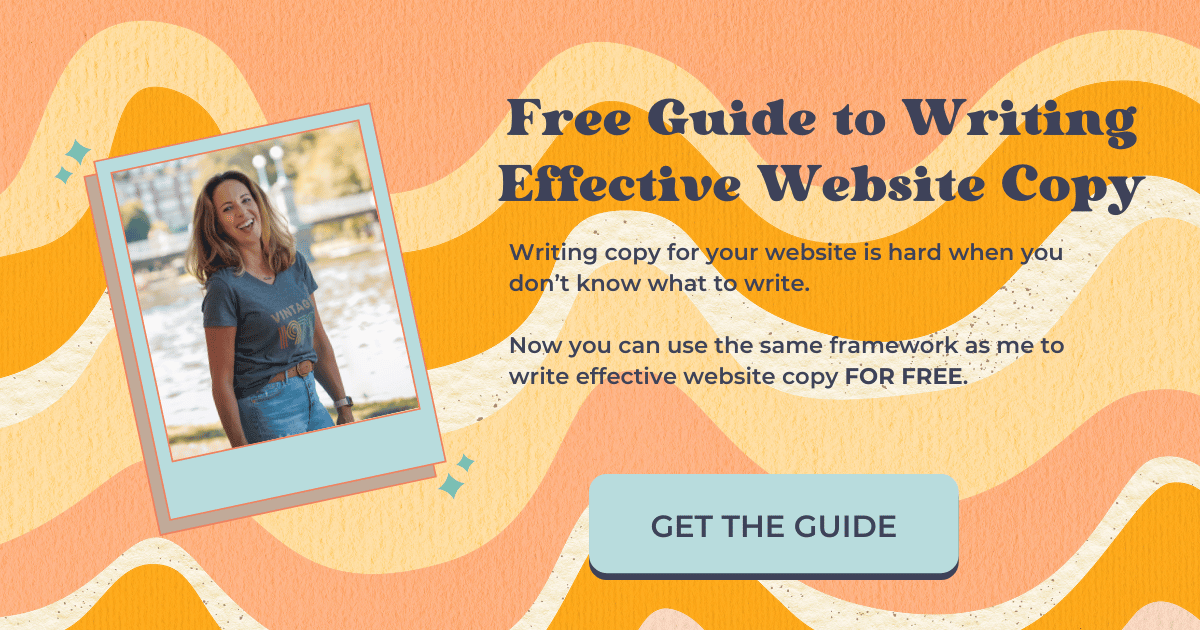How to Set Up Affiliate Links in Squarespace With URL Mapping
How to Set Up Custom Affiliate Links in Squarespace
Managing affiliate links can be a headache, especially when your affiliate marketing partners switch agencies and require new links or if they change their own URL.
But with Squarespace's URL mapping feature, you can make this process a breeze. Imagine being able to update all your affiliate links in one go—sounds great, right?
Let's dive into how you can achieve this and make your life 1000x easier.
Why Use URL Mapping for Affiliate Links?
First of all, I can’t take credit for this brilliant idea. My friend Omari of SQSP Themes had this brilliant idea, and I knew immediately that I needed to share it with all of you.
URL mapping allows you to create custom URLs for your affiliate links. Instead of updating links across every blog post, page, or anyplace your affiliate links appear, you only need to update it once in the URL mapping settings.
This way, your custom URL, such as ‘yourwebsite.com/affiliate-nickname’, remains consistent no matter how many times the actual affiliate link changes.
Pretty smart, right?
The Benefits of URL Mapping
Efficiency: Update your links in one place instead of tracking down every instance of an affiliate link.
Consistency: Maintain a clean and professional look with custom URLs.
Time-saving: Save countless hours that would otherwise be spent updating links.
Start With the URL Mapping for Affiliate Links Sheet
Start with my Affiliate Links Google Sheet. Once you confirm (in your inbox) that you want this awesome sheet that will make your life easier, you’ll be able to make a copy of this sheet.
If you prefer to do it the hard way, here’s a link to Squarespace’s page that talks all about URL Mapping and redirects.
First, get the sheet, then head on over to your inbox to confirm and make a copy. (If you don't see it in your inbox in the next few minutes, check your spam folder).
For every affiliate link, create a nickname, something that makes sense to you, and put it in the “Affiliate Link Nickname” column.
Copy and paste your affiliate link in the “Affiliate Link” column.
Your URL mapping will be automatically generated in the “URL Mapping” column. Copy it.
Head on over to your website and go to Settings > Developer tools > Mapping.
Paste the mapping you just copied from the Affiliate Links Google sheet into the text box and select ‘Save.’
That is it.
Now test it! Go to your browser and type in ‘yourwebsite.com/nickname.’
Did it work?
How to Update an Affiliate Link
Now the beauty of this is that if an affiliate decides to use a different affiliate link manager or change their URL, I don't have to find every single place where I've shared this affiliate link.
All I have to do is update the Affiliate Link URL Mapping Google sheet, copy the new URL mapping and replace the old URL mapping with the new.
SO STINKIN’ EASY!
Was this helpful?
Are you using affiliate links on your Squarespace website? Are you psyched to know that there’s an easy way to share and update your affiliate links? Are you going to do this, like, RIGHT NOW?! Here’s the URL Mapping for Affiliate Links Google sheet so you get get the ball rolling! Share your comments below. 👇
This page contains affiliate links
Like this post?