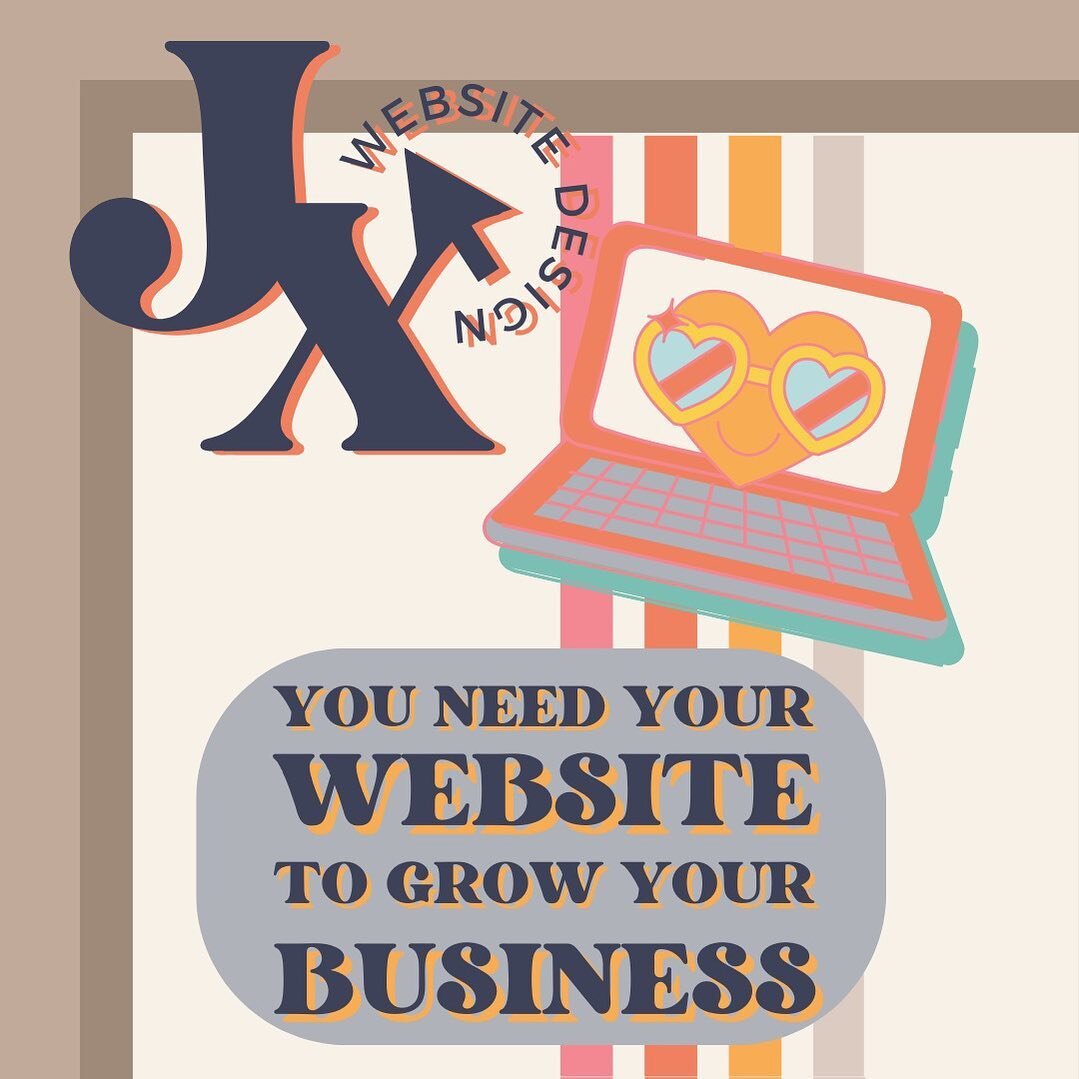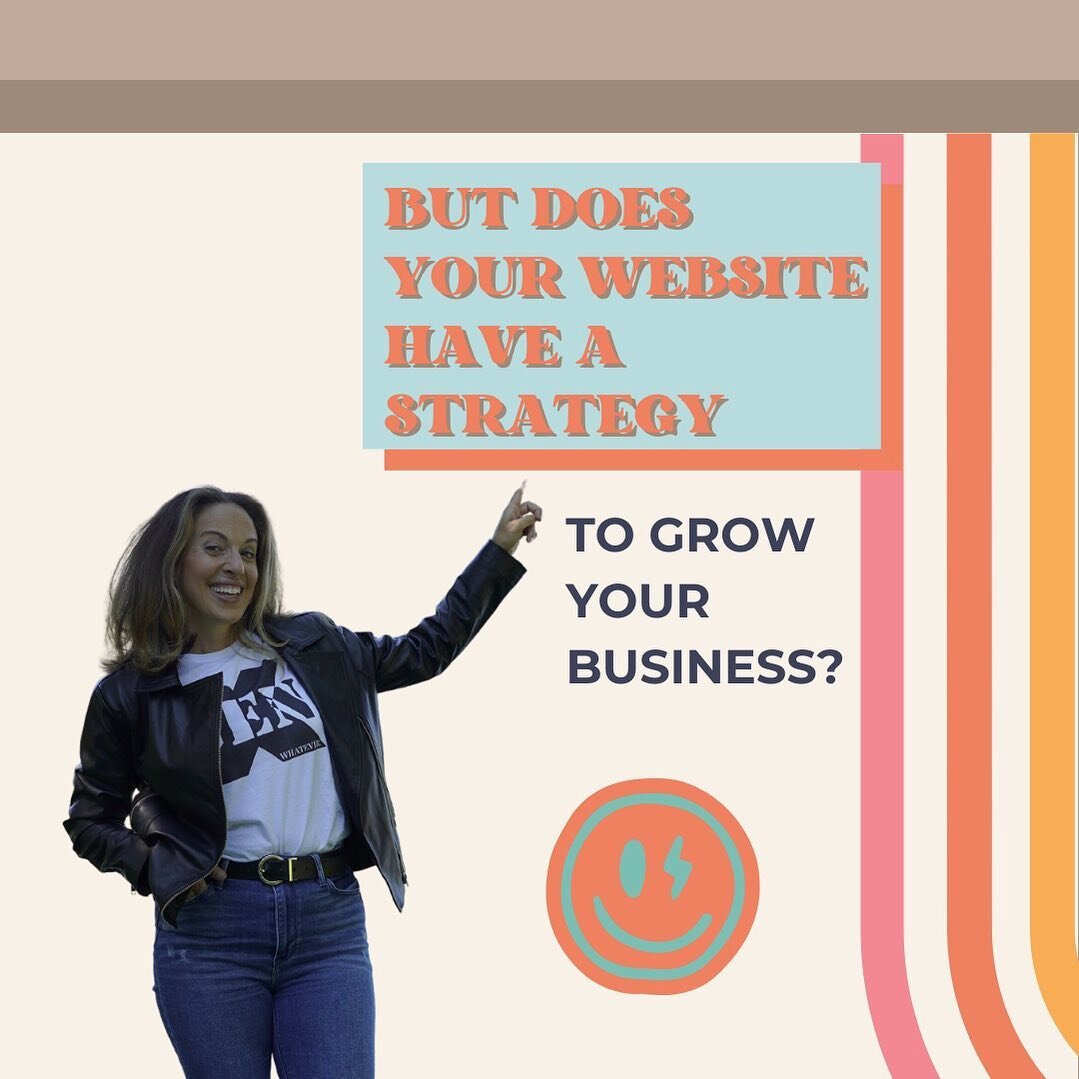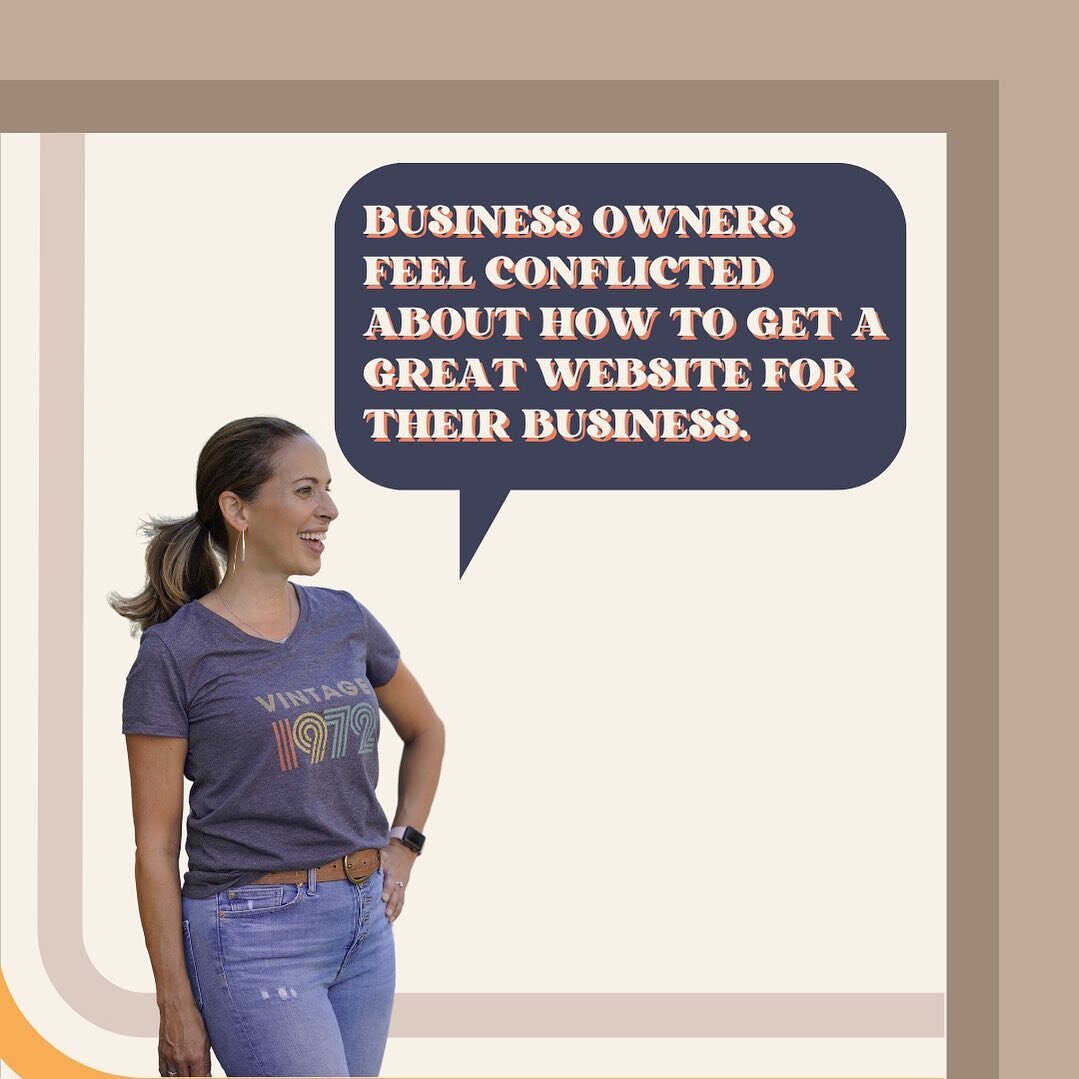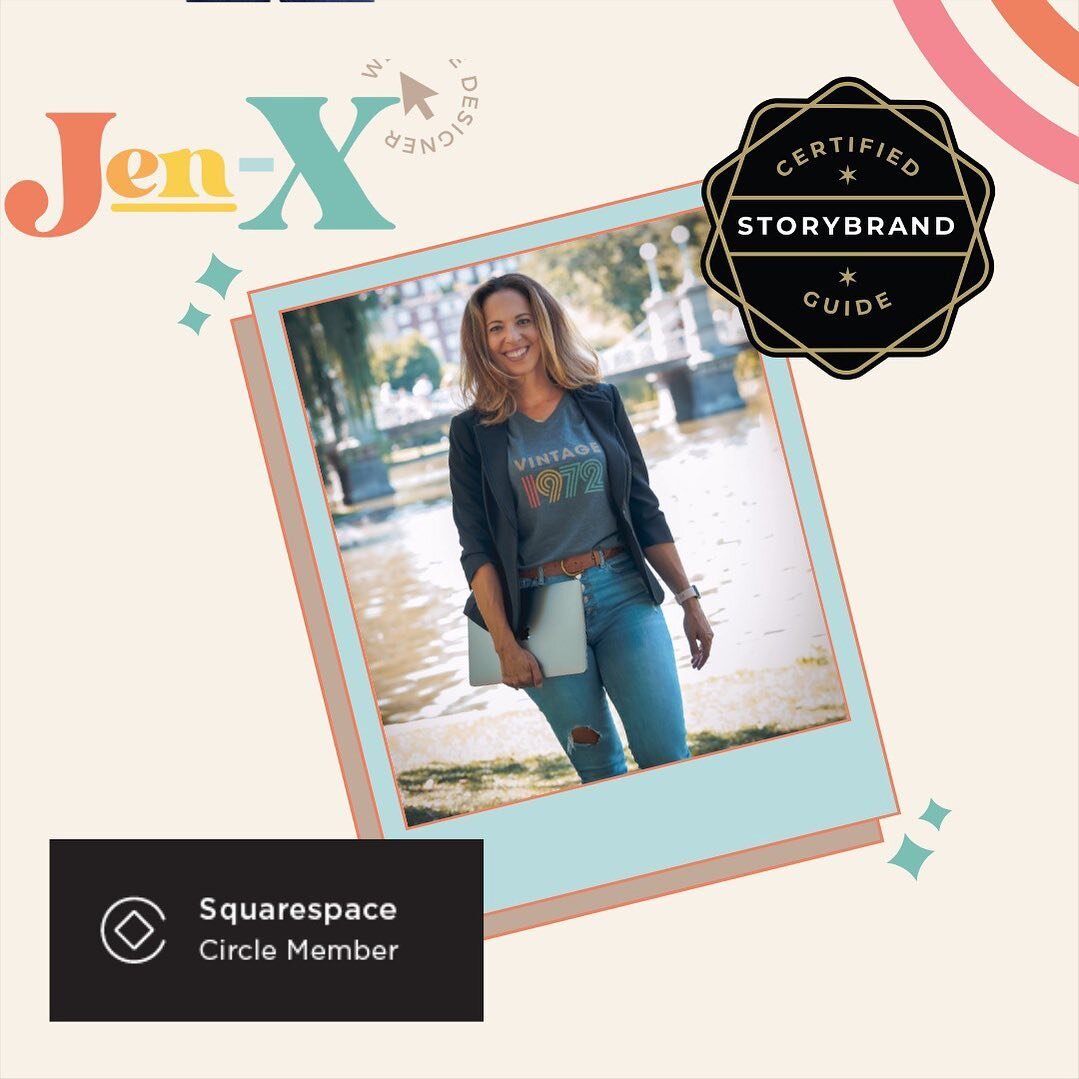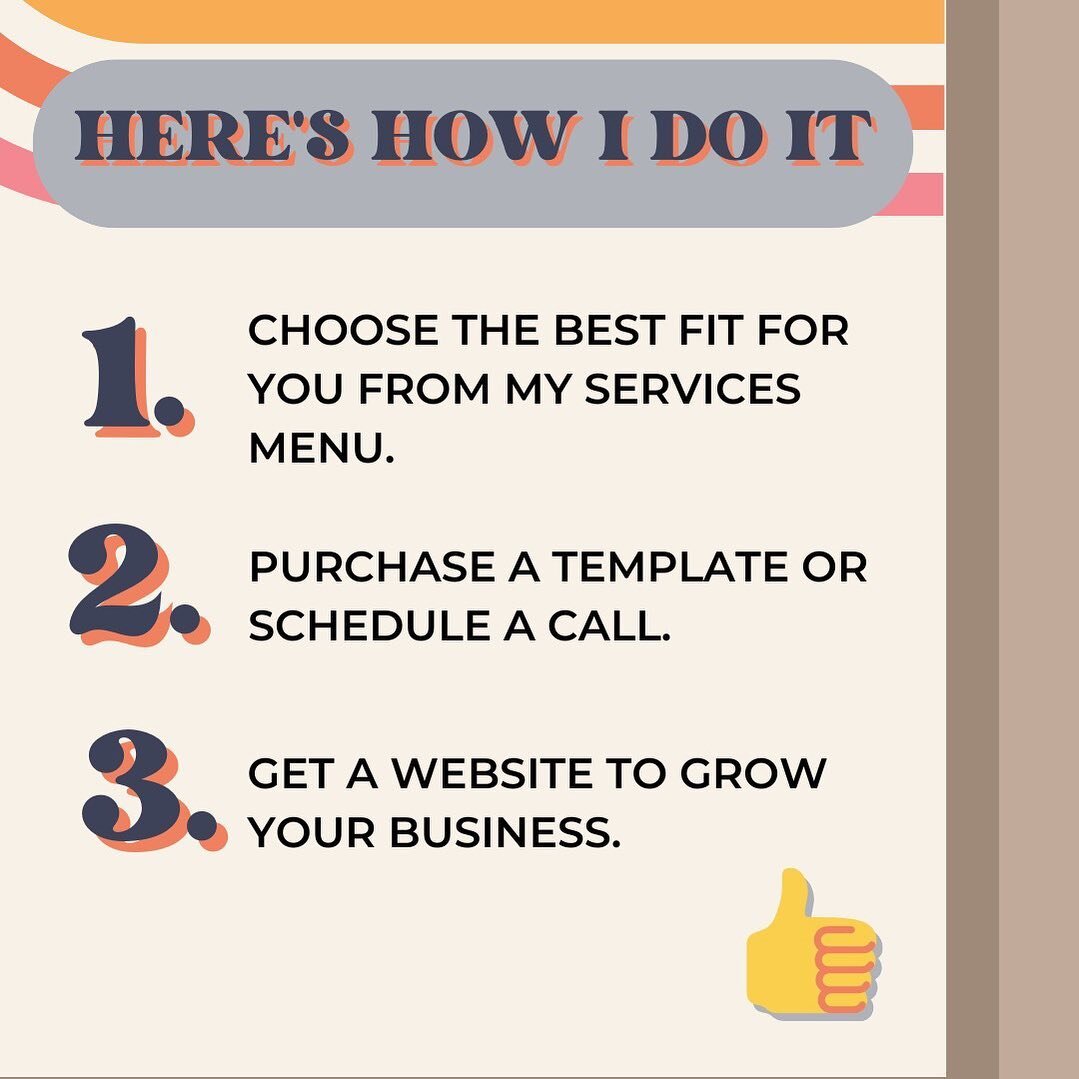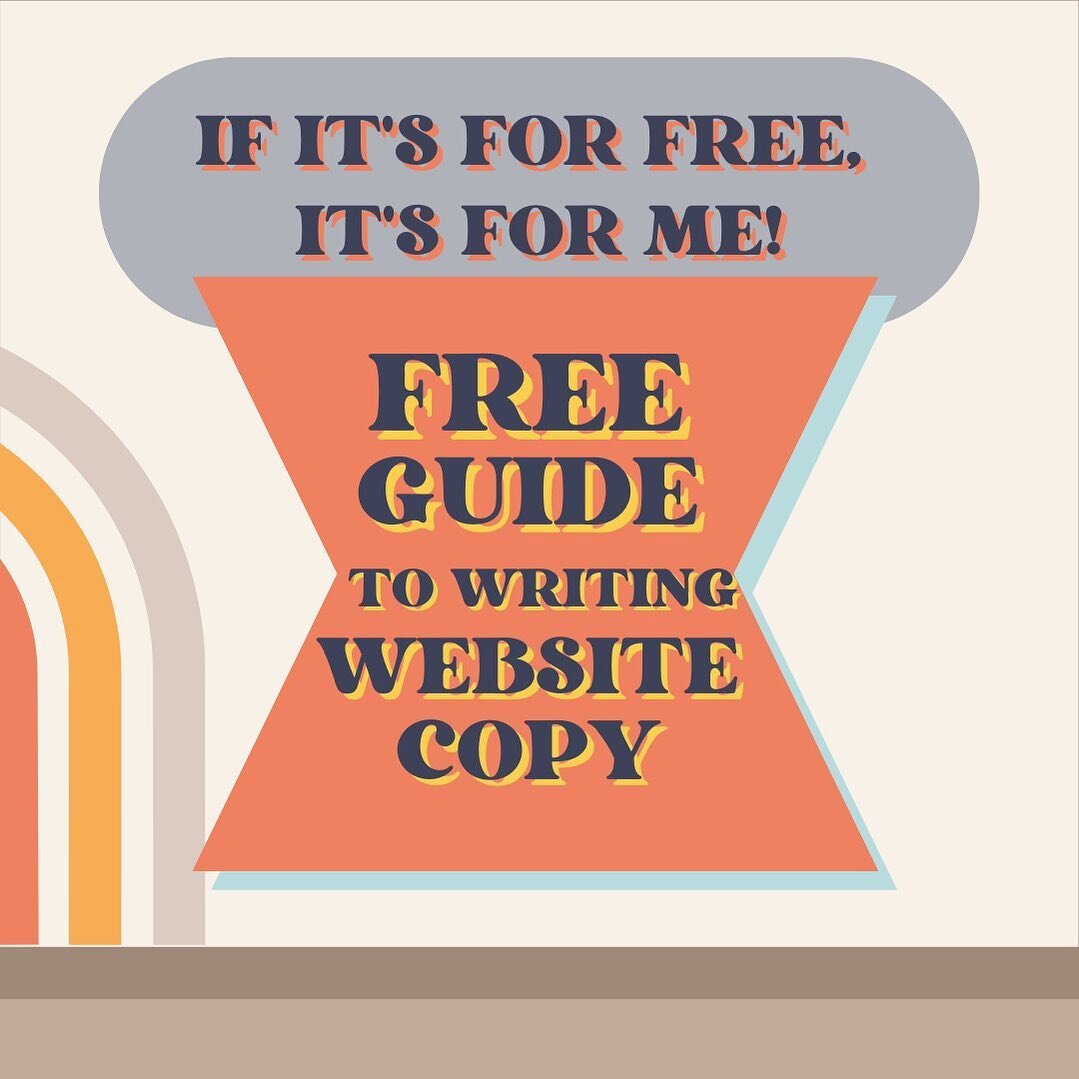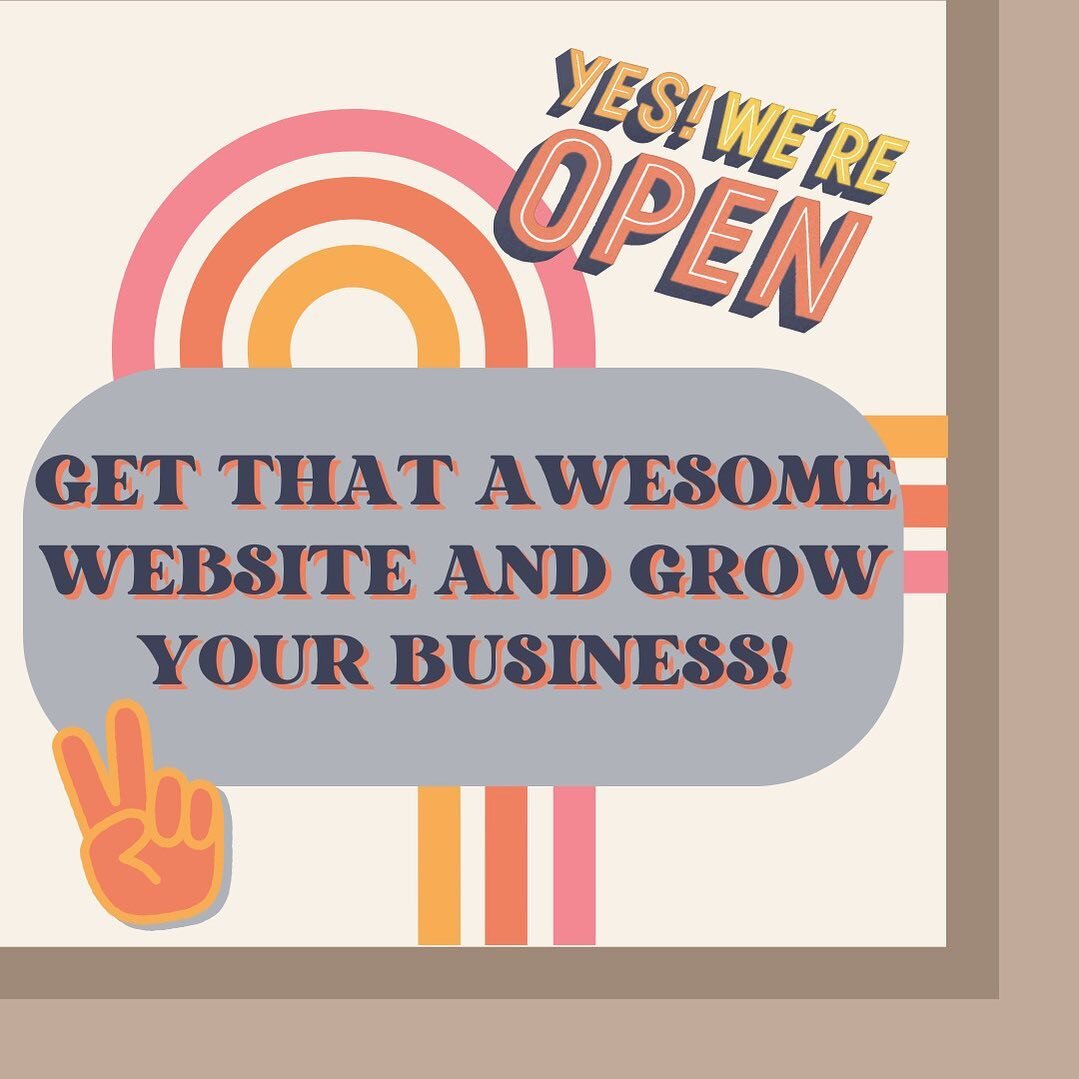Important Step to Getting Google to Index Your Squarespace Blog Posts
This blog post was published on August 11, 2023
A few weeks ago I published a blog post about why Google isn't indexing Squarespace blog posts, and I claimed to have the solution based on the response that I received from Squarespace.
My hope was that once this glitch was corrected and a sitemap was resubmitted to Google the problem would be resolved.
It wasn’t.
The good news…I figured out a workaround to get ‘most’ of my blog posts indexed by Google—still waiting on a few.
In this blog post/tutorial, I show you how.
First, Read the Aforementioned Blog Post
Before following the steps outlined in this blog post, be sure you’ve corrected the Squarespace glitch where dummy text is showing up in your sitemap. I show you how to do that in this blog post.
It has been suggested to me since publishing that blog post that the extra text in the sitemap doesn't play a role in indexing, and that Google deprecated these tags back in August 2022.
This may be true, but I’m not taking any chances. Everything I know about SEO suggests that when thousands of websites contain the same text, it hurts your SEO big time.
So my suggestion is to just get rid of it!
It’s like a benign tumor…harmless, right?
Sure, unless it’s YOUR benign tumor. Weird analogy, but you get my point.
Solution: Manually Request Indexing by Google
It’s not enough to submit a sitemap to Google and request indexing, you have to request indexing one blog post at a time.
My friend Tanna of Your Favorite Solution should be credited with this solution, for it was she who pointed it out to me in the first place. Through my conversations with Squarespace, we ultimately came to the same conclusion.
Tanna also mentioned there is a limit to how many pages for which you can request indexing on any given day—up to 10.
Here’s How You Do It
Log in to Google Search Console
Select ‘sitemap’ and select the sitemap from the list
Select ‘see page indexing’
Select the box indicating the number of pages not indexed
From the list, select the pages you want to have indexed (there may be some pages you don’t want to be indexed, pages you may have hidden from SEO results on purpose)
Select the little magnifying glass that corresponds with the blog post you want to be indexed (inspect URL)
Select ‘Request indexing’
*Sometimes the Google Search Console report hasn’t caught up with reality. It’s a good idea to search your blog post on Google first to ensure that it actually hasn’t been indexed.
Don’t Worry About Google Indexing Categories or Tags
Categories and Tags will show up as pages not being indexed.
Don’t worry about it. I don’t actually know why this happens, but Henry Purchase of SEO Space told me not to be concerned with this, and that’s good enough for me.
Was this helpful?
Have you had issues getting Google to index your blog posts? Do you have anything to add? Drop it in the comments 👇
This page contains affiliate links
My Insta
@jenxwebdesign
Like this post?