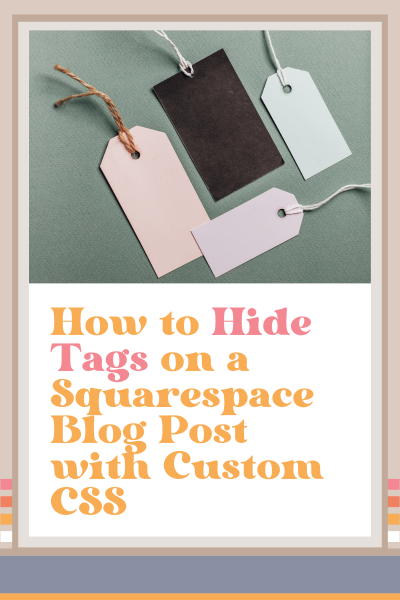How to Hide Tags on a Squarespace Blog Post with Custom CSS
Why you may want to hide tags on a Squarespace blog post
You might have noticed that when you edit your blog post section, you have all of kinds of editing options you can toggle on or off, but you don't have an option to hide tags.
And sometimes it can get a little bit cluttered down at the bottom of your blog post. Especially if you have a lot of tags.
Personally, I like to hide these on my own blog, so I'm going to show you how to do it.
It's super easy.
You can watch me do it in the YouTube tutorial below, or follow along in the steps outlined in this post.
There's no option for removing tags from your blog post when editing a blog post section.
How to Hide Tags on a Squarespace Blog Post with Custom CSS
Go to Pages > Website Tools > Custom CSS
Copy and paste the code below this video (scroll down) right here
Hit Save.
And that's it.
FAQ
Q1: Will this code remove tags from all blog posts or just one?
A1: This CSS code will hide tags on all blog posts across your site. If you only want to hide them on specific posts, you’ll need to add a page-specific class to the code.
Q2: Will this affect SEO or how my blog appears in search results?
A2: No, hiding tags with CSS only changes how they appear visually on your site. Search engines will still see and index your tags, so it won’t impact SEO.
Code Snippet
/* Hide blog tags from blog posts */
.blog-meta-item--tags {
display: none;
}
This page contains affiliate links